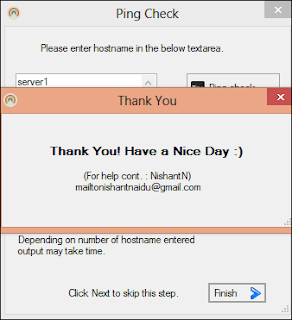How to monitor Exchange Queues / How to setup an Alert for Exchange Queues...
#Author : Nishant Naidu
#Technet - i-TechNinja
# https://social.technet.microsoft.com/profile/i-tech%20ninja/#https://itechninja.blogspot.in/
#https://crazycerebro.blogspot.in
#https://social.technet.microsoft.com/wiki/contents/articles/47620.how-to-monitor-exchange-queues-how-to-setup-an-alert-for-exchange-queues.aspx
#load Snapin
Add-PSSnapin Microsoft.Exchange.Management.PowerShell.SnapIn;
#Set Mailing parameters
$sendMailMessageParams = @{
Smtpserver = " smtp server "
To = " To? "
From = " From? "
}
# HTML Body
$head = "<style>","BODY { background-color: white; }","TABLE { border-width: 1px; border-style: solid; border-color: black; border-collapse: collapse; }","TH { border-width: 1px; padding: 5px; border-style: solid; border-color: black; foreground-color: black; background-color: LightBlue}","TD { border-width: 1px; padding: 5px; border-style: solid; border-color: black; foreground-color: black; background-color: white}","</style>" | Out-String
#Logic to setup
if ($Queue = Get-ExchangeServer | Where { $_.isHubTransportServer -eq $true } | Get-Queue | Where-Object { $_.MessageCount -gt 200 } | Select Identity, DeliveryType, NextHopDomain, RiskLevel, MessageCount, Status, Velocity) { $body = $Queue | ConvertTo-Html -Head $head | Out-String
#Invoke
Send-MailMessage -Subject "Exchange Queue Alerts-Threshold 200" -Priority High -Body $body -BodyAsHtml @sendMailMessageParams
}
else{
Send-MailMessage -Subject "Exchange Queue Alerts-Threshold 200" -Body "Queues are below Threshold limit - 200 "-BodyAsHtml @sendMailMessageParams
}
How to Use?
1. Save this file as .ps1 wherever with whatever name you want to.
2. Open Task Scheduler
3. Create a New task and set the task occurrence for this .ps1 file.
Thank You.
For any query, please comment down below.
#You can make use of BuyNow button for Donation purpose